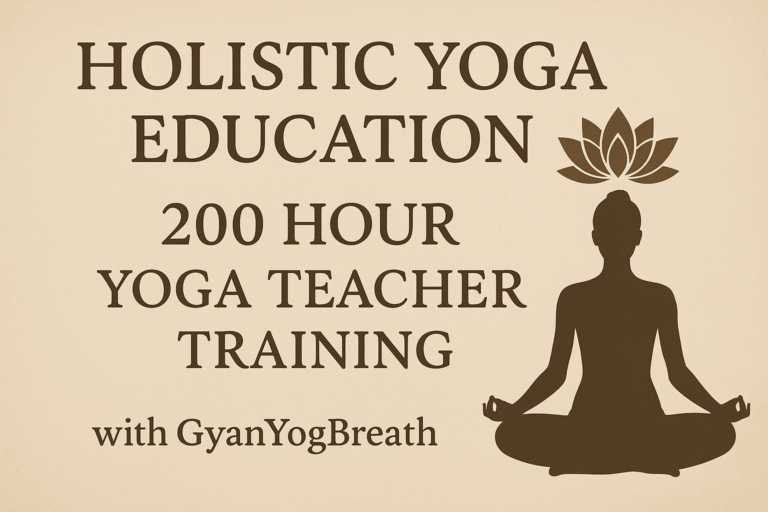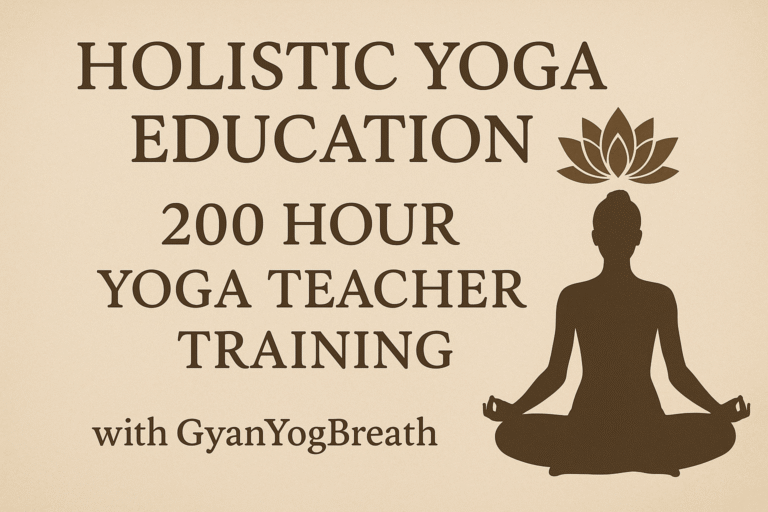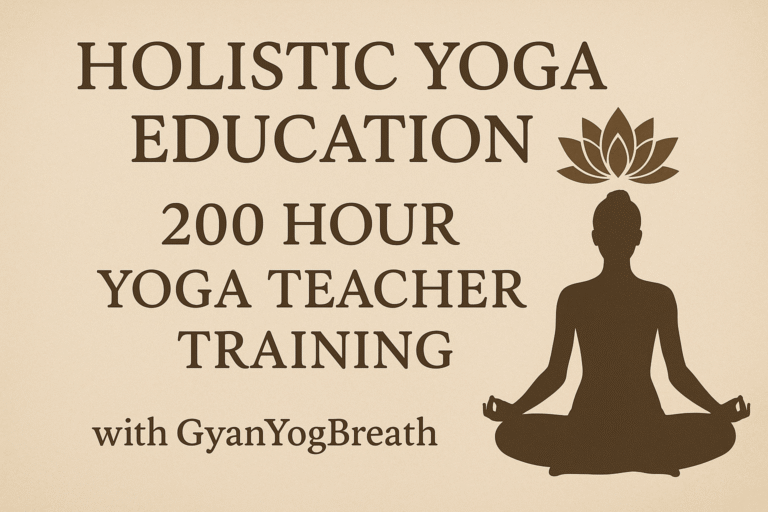inefficient. Many organizations using Rackspace Email are now moving to Office 365 (Microsoft 365) to take advantage of its advanced collaboration, security, and integration features. If you are planning to transition from Rackspace to Office 365, this blog will guide you through the process step-by-step on how to add Rackspace email to Office 365 — including manual setup and an easier alternative using a professional migration tool.
Rackspace Email is a secure, business-class email hosting service offering POP/IMAP access, webmail, spam filtering, and calendar tools. It’s suitable for small to mid-sized businesses seeking affordable email hosting with solid support.
Office 365 (now Microsoft 365) is a powerful cloud-based productivity suite by Microsoft. It includes Outlook, Teams, Word, Excel, and cloud services like Exchange Online and OneDrive, making it ideal for modern businesses that demand seamless communication, collaboration, and data management.
Why Add Rackspace Email to Office 365?
Migrating your email from Rackspace to Office 365 offers several benefits –
- Centralized Communication – All emails managed within Outlook, integrated with calendars, tasks, and contacts.
- Improved Security – Enterprise-grade security with advanced threat protection and compliance tools.
- Higher Productivity – Smooth integration with Microsoft Teams, SharePoint, and OneDrive.
- Greater Storage – Office 365 offers significantly more mailbox storage than Rackspace.
- Access Anytime, Anywhere – Real-time sync across all devices for emails, contacts, and calendars.
Manual Method to Add Rackspace Email to Office 365 via Outlook
You can manually configure your Rackspace email in Microsoft Outlook (part of Office 365) using IMAP settings.
- Open Outlook, go to File > Add Account.
- Select Manual setup or additional server types, then click Next.
- Choose POP or IMAP and click Next.
- Enter your account information:
Your Name: [Your Name]
Email Address: [yourname@yourdomain.com]
Account Type: IMAP
Incoming Mail Server: secure.emailsrvr.com
Outgoing Mail Server (SMTP): secure.emailsrvr.com
User Name: Full Rackspace email address
Password: Your Rackspace email password
- Click More Settings, then under Outgoing Server, check “My outgoing server (SMTP) requires authentication.”
- In the Advanced tab –
Incoming server (IMAP): 993, SSL
Outgoing server (SMTP): 465 or 587, SSL or TLS
Click OK > Next. Let Outlook test the settings and click Finish if successful.
Drawbacks of the Manual Method
Although functional, the manual setup is not suitable for complete email migration. Here are five key limitations –
- Only Email Access – It does not import contacts, calendars, or other Rackspace mailbox data.
- No Full Migration – Emails remain on Rackspace servers unless manually exported and imported.
- No Batch Processing – Cannot migrate multiple users/accounts at once.
- Time-Consuming – Requires accurate server settings and manual setup for each user.
- No Backup Functionality – There’s no safeguard against partial sync or data corruption.
How to Add Rackspace Email to Office 365 by Alternative Solution
To bypass manual complexity and ensure a complete, secure migration to Office 365, CubexSoft Rackspace Backup Tool is an excellent solution. Designed for both technical and non-technical users, this software enables direct migration of Rackspace emails to Office 365 and other formats.
Why Choose the Rackspace to Office 365 Tool
- Direct migration from Rackspace email to Office 365 with login authentication.
- Maintains original email formatting, metadata, attachments, and folder structure.
- Supports exporting to PST, EML, MBOX, PDF, MSG, and more.
- Advanced filters to migrate specific date ranges or folders.
- Batch mode for migrating multiple accounts (with CSV option).
- Compatible with Windows & Mac OS Systems.
How to Use
- Install and launch the software.
- Select Rackspace from list. Enter your Rackspace email credentials and login.
- Select the folders you want to migrate.
- Choose Office 365 as the destination.
- Enter Office 365 login details and click Backup.
The tool will begin migrating your entire mailbox including emails, attachments, and folders directly into your Office 365 account.
Conclusion
While the manual method can connect your Rackspace email to Outlook within Office 365, it falls short for full-scale migrations and lacks automation. If you’re looking for a hassle-free and comprehensive solution, Rackspace to Office 365 Tool offers a professional way to securely transfer all your Rackspace email data to Office 365 with speed, accuracy, and ease. Perfect for both individual users and organizations, it streamlines your transition to a more productive and scalable email environment.