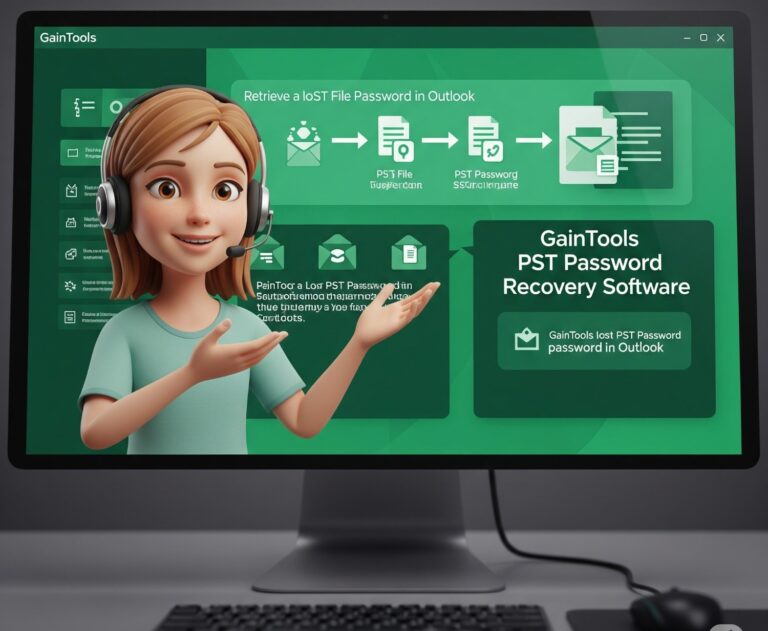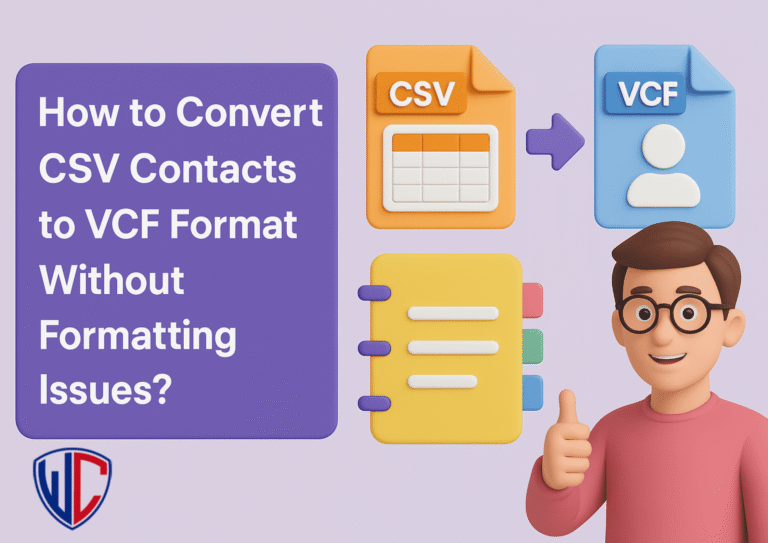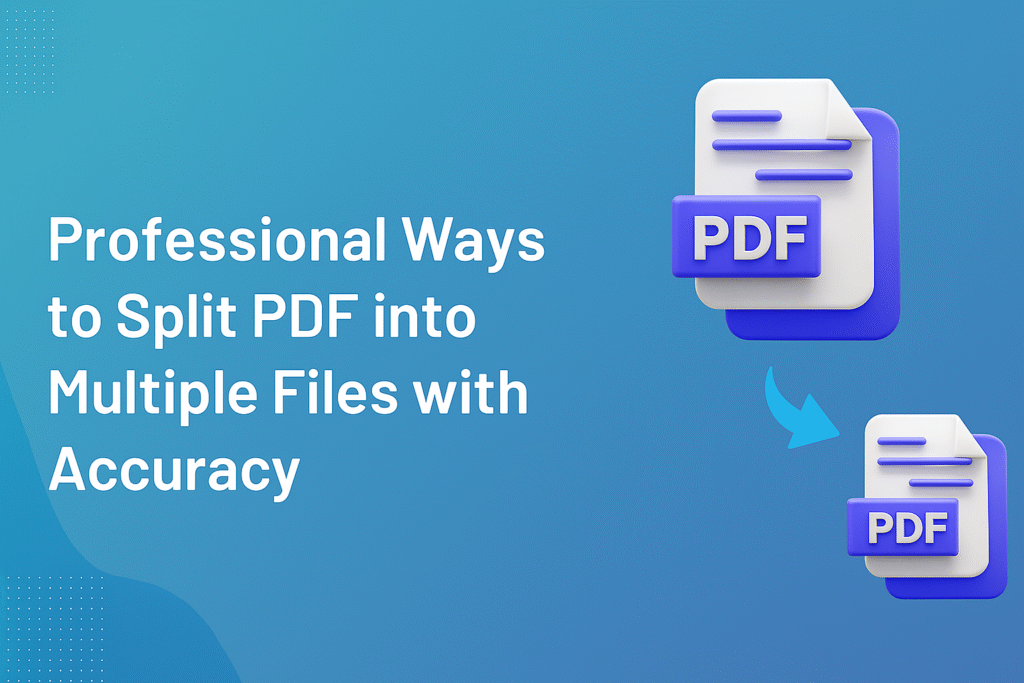
PDFs are among the most widely used document formats of today’s time. From contracts, eBooks to invoices and reports, PDFs can be found anywhere due to their ability to maintain formatting on any device. But handling large PDFs is often a pain. Just think of sharing a couple of pages from a 200-page document, or separating invoices so that every client has their own file. That’s when Split PDF into Multiple Files becomes necessary.
Luckily, there are various approaches to deal with this task. In this step-by-step guide, we’ll guide you through the simplest manual ways and expert solutions to divide a single PDF into multiple PDF files without losing content or formatting.
Why Split PDF Files into Multiple Documents?
Let’s first briefly get to know the reason why individuals usually tend to break PDF pages into different files:
Easy sharing: Rather than sending a large PDF, you can pull out only the pages that matter and forward them to colleagues or customers.
File management: Breaking PDFs up makes it easier to organize by storing chapters, reports, or sections individually.
Small file size: Faster upload and download because smaller files are more convenient for email or online submissions.
Confidentiality: Occasionally, you just want to send particular portions of a document without sharing the rest of it.
Archiving: Splitting big files into smaller PDFs simplifies and expedites archiving.
Regardless of the purpose, splitting a PDF into many pages or different PDFs helps save you time and energy.
Method 1: Split PDF Using Adobe Acrobat
Adobe Acrobat is one of the most popular PDF tools. If you have Acrobat Pro, splitting files is easy.
Steps:
- Open your PDF in Adobe Acrobat Pro.
- Go to Tools > Organize Pages.
- Select Split option.
- Choose how you want to split: by number of pages, file size or top-level bookmarks.
- Save the output files and you’ll have multiple PDFs.
Pros: Professional results.
Cons: Paid subscription required which may not be cost effective for occasional users.
Method 2: Split a Single PDF into Multiple PDF Files with Preview on Mac
If you’re a Mac user you don’t need paid software. The built-in Preview app lets you split PDF pages into different files.
Steps:
- Open the PDF in Preview.
- Go to View > Thumbnails to show page previews.
- Drag and drop selected pages to your desktop; they’ll be saved as a new PDF.
- Repeat this process to split the file further.
Pros: Free and easy for Mac users.
Cons: Only works on Mac and not efficient for large files or bulk operations.
Method 3: Split PDF into Separate PDFs Using Google Chrome
Did you know you can use your browser to split PDFs? Google Chrome has a built in print to PDF feature which is also a split feature.
Steps:
- Open the PDF in Chrome.
- Click Ctrl+P (Windows) or Cmd+P (Mac) to bring up the print dialog.
- Under Destination choose “Save as PDF”.
- Use custom page ranges under Pages.
- Save each range as a separate PDF.
Pros: Free and platform independent.
Cons: Not good if you’re splitting into many individual pages or files.
Method 4: Free Online PDF Splitter Tools
There are many free online tools that claim to split PDFs in seconds. They usually let you upload a file, select pages or ranges and then download individual PDFs.
Pros: Fast and no installation required.
Cons: Posting sensitive documents on third party sites may be a security risk. File size limits are common.
Method 5: Professional Tool to Split PDF into Multiple Files
For companies, professionals, or anyone dealing with PDFs on a daily basis, an exclusive software solution is the optimal solution. A professional PDF File Splitter Tool offers you much more control and flexibility than manual procedures.
Major Features of Professional PDF Splitter Tools:
- Split PDFs on page range, bookmarks, or file size.
- Auto-create separate files for each individual page.
- Handle multiple PDFs in batches, saving precious time.
- Maintain original formatting, images, and layout.
- Secure data and steer clear of risks inherent in web tools.
- If you regularly have to split PDF into individual PDFs or work with large, confidential documents, professional software provides the best, most convenient experience.
What Option Should You Use?
- For infrequent users: Google Chrome or Preview (Mac) suffice.
- For commercial use: Adobe Acrobat is trustworthy but expensive.
- For rapid, low-cost solutions: Web PDF splitters can assist, but do not use for confidential documents.
- For ongoing, high-level requirements: A commercial PDF splitter software is the optimal solution in the long run.
Final Thoughts
Need to split a PDF into multiple PDFs, separate pages or break large documents into smaller chunks? There are many ways. Simple tools like Adobe Acrobat, Mac Preview and Google Chrome will do for basic use. But if you’re dealing with large PDFs daily or need secure bulk processing a commercial PDF file splitter will save you time and data integrity. Choose the right method and you can split PDF pages into separate files and keep your files organized, easily accessible and shareable.